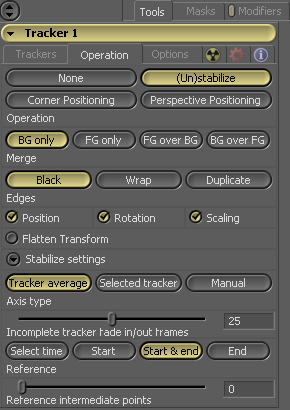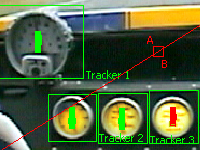|
|
Procedure
01) Create a Loader using the M3D_Materials\Footage\Unstabilize footage.
02) Drag the Loader to the time bar on the bottom of the screen to set the render range. Show the Loader in the Left view and play through the whole sequence one time.
![]()
03) Add a Tracker tool after the Loader. Select this tool and bring it up on the Right view.
04) Make sure you are on frame 0 for this step. Move the Tracker 1 boxes over the largest dial on the dashboard of the car in this clip. Do this by dragging the top left corner of the Tracker 1 boxes on screen. While you drag, it will magnify what you are selecting. Try to center this on the dial and size the boxes as shown below.
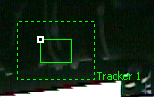 --->
--->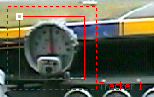
05) Now, on the Trackers tab, click the Track Forward button which is on the far right just under the tab title. Allow it to track all the way through the sequence until a window pops up telling you it is done. Hit OK.
 --->
--->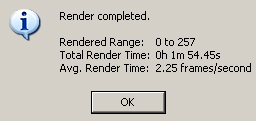
06) Now, add a Color Corrector tool before the Tracker tool.

07) Be sure that the Color Corrector is selected and Right-Click in the Right view. Select Effect Mask-->Ellipse.
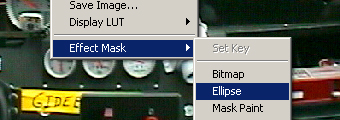
08) Right Click on the center of the new ellipse mask. Select Ellipse 1: Center-->Connect To-->Path 1-->Value. This will lock the ellipse mask to the center of the area you just tracked.
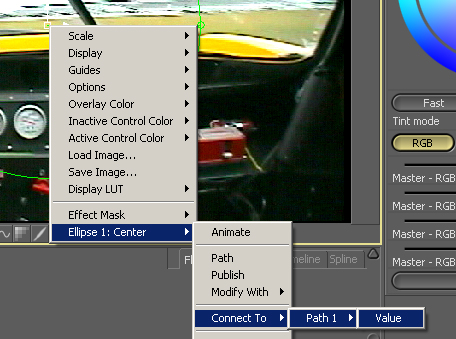
09) Size the ellipse down to fit the dial by dragging anywhere along its edge.
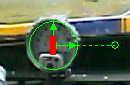
10) Adjust the Color Corrector until you have a desired effect.
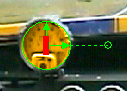
11) Since the edge is still hard, you can go to the Masks tab, open Ellipse 1, and adjust the Soft Edge until it is acceptable.
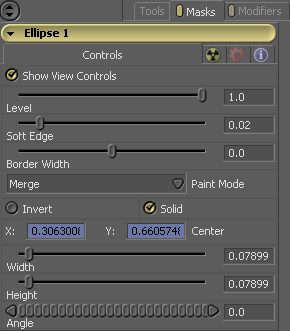
12) Repeat steps 4-11 for all of the dials, except you will only need to add trackers in the Tracker tool, and add masks in the Color Corrector tool. You don't need to add more tools. When connecting the ellipse masks to the paths, be sure you are picking the corresponding numbered paths. After all of the dials are complete, you should be done!

Extras
- To Stabilize the footage after it is color corrected, you can select the tracker tool, select the Operation tab, and select the (Un)stabilize option. Choose BG only and open the Stabilize settings on the bottom and pick Start & End. Make sure you are looking at the Tracker tool on a view and play from frame 0.