Procedure
01) Create a Loader using the M3D_Materials\Footage\FlashCut_01 footage.
02) Click on the Clip List tab and Insert the M3D_Materials\Footage\FlashCut_02 footage. Be sure that the clips are in order, 01 and then 02.
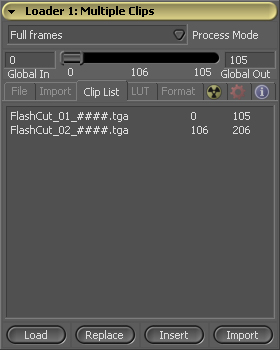
03) Drag the Loader to the time bar on the bottom of the screen to set the render range. Show the Loader in the Left view, and play through the whole sequence one time.

04) Add a Glow tool after the Loader and bring the Glow tool up on the right view.
05) Make sure that the Glow tool is selected and then right click in the right view and select Glow Mask->Bitmap.
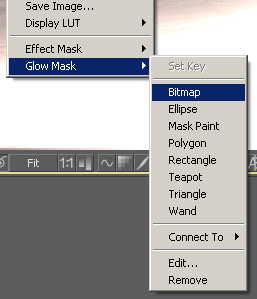
06) Click on the Masks tab and open up Bitmap 1. Double check that Loader 1 is listed as the "Drop Tools Here" value. If it is not, drag the Loader and drop it into the "Drop Tools Here" box.
07) Set the Channel to Luminance and set the Low value to 0.7. This will clip the lower values of luminance out of the glow mask.
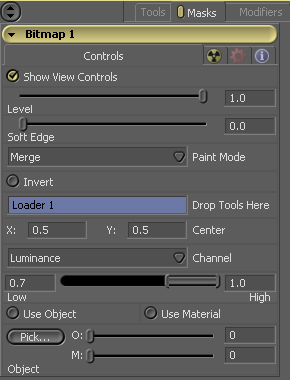
08) Switch back to the Tools tab and go to Frame 105. This is the last frame before it cuts to the second clip, therefore this is where the glow should basically whiteout the whole frame. Set the Glow Size to 92, Glow to 0.99, and Blend to 1.0. Confirm that you are on frame 105 and then Animate Glow Size and Glow. Consider these values a starting point, you can adjust them if you like.
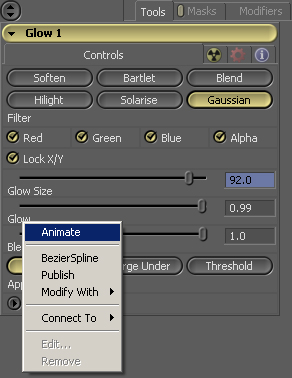
09) Go 15 frames earlier to frame 90. Set the Glow Size and Glow both to 0.
10) Go 15 frames later than frame 105 to frame 120 and set both values to 0 again.
11) That's it! Play back the whole sequence from frame 0!
|

